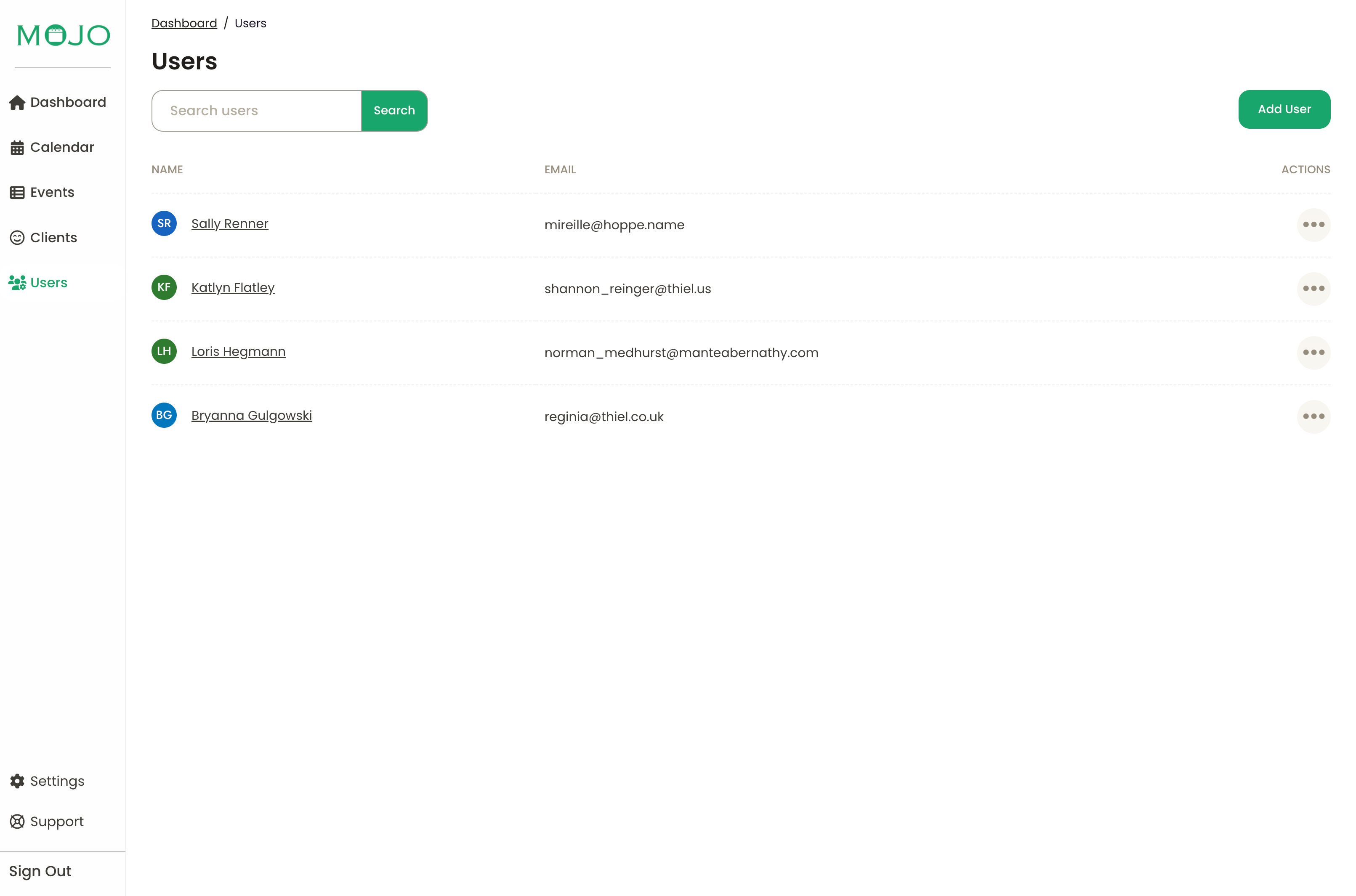
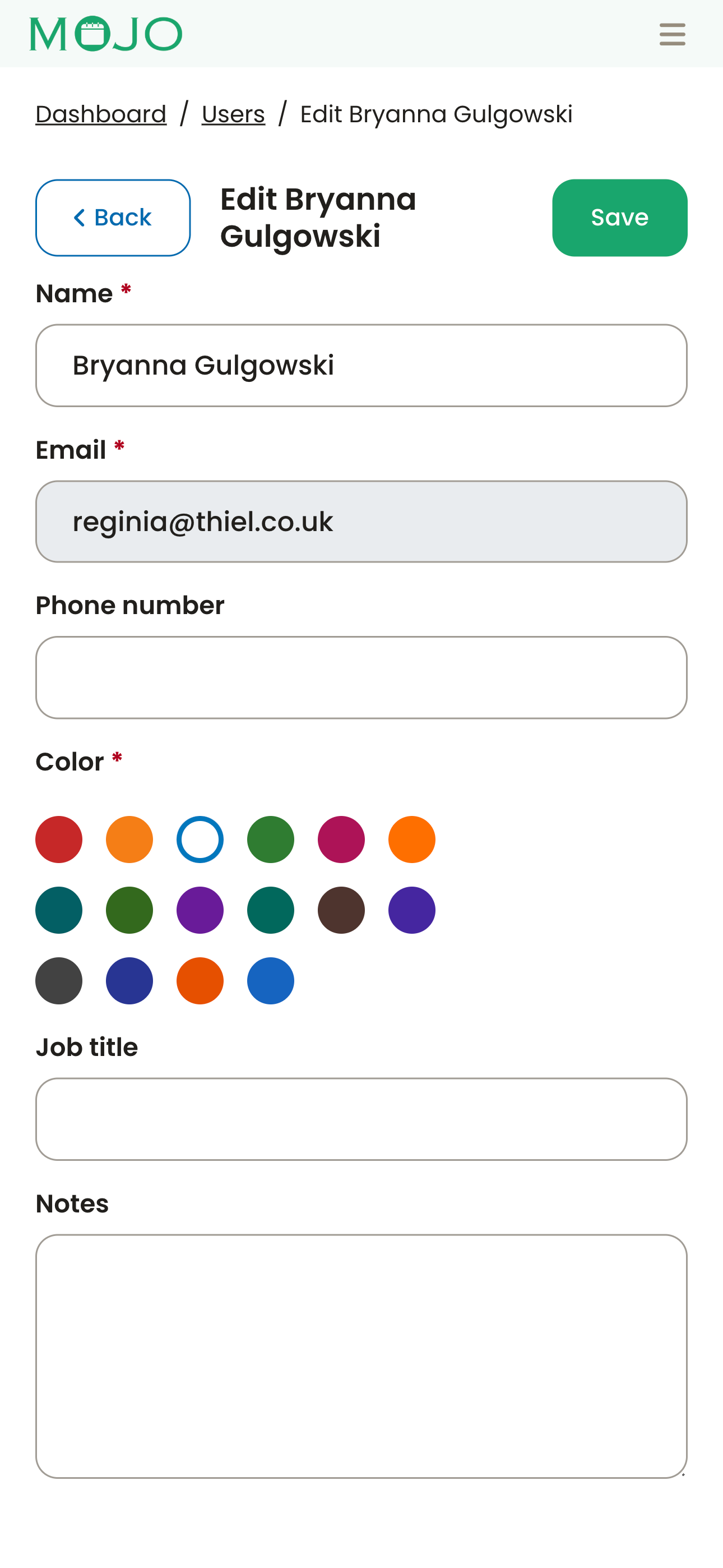
Enter name, email, phone, job title, color, and notes in just a few clicks to bring new staff on board.
Edit any profile—roles, colors, contact info—instantly from desktop or mobile.
Assign each team member a color to see at a glance who's teaching which appointments.
Easily remove staff or reassign their appointments to keep your calendar accurate.

Faster Onboarding
Bring new instructors or team members live in minutes—no training required.
Complete Visibility
All staff details in one place, reducing scheduling mistakes and confusion.
True Flexibility
Cloud-based, mobile-friendly access means you're never tied to the desk.